How to Deploy a VPS with a different OS (Windows) on Rapid.Space
This documentation introduces the steps of installing a Windows OS on your VM. Before starting, please be sure that the state bar of your VM is showing green on your panel, which means it is ready for the next step.
Connect to your VM via VNC

You can refer to
or
to connect to your VM via VNC.
Restart the VM
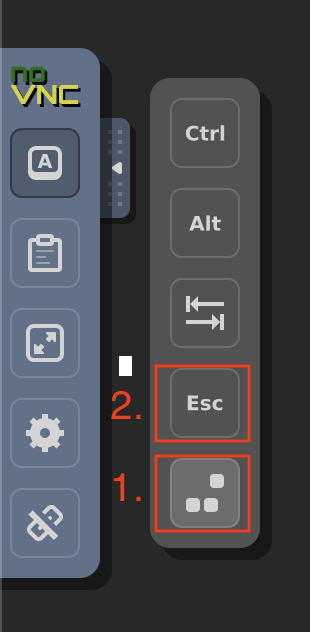
You are supposed to restart your VM to install a new operating system:
- Click the bottom button to send Ctrl-Alt-Del, the VM should be restart
- When you see the line: Press ESC for boot menu, click Esc as below immediately
Select boot device
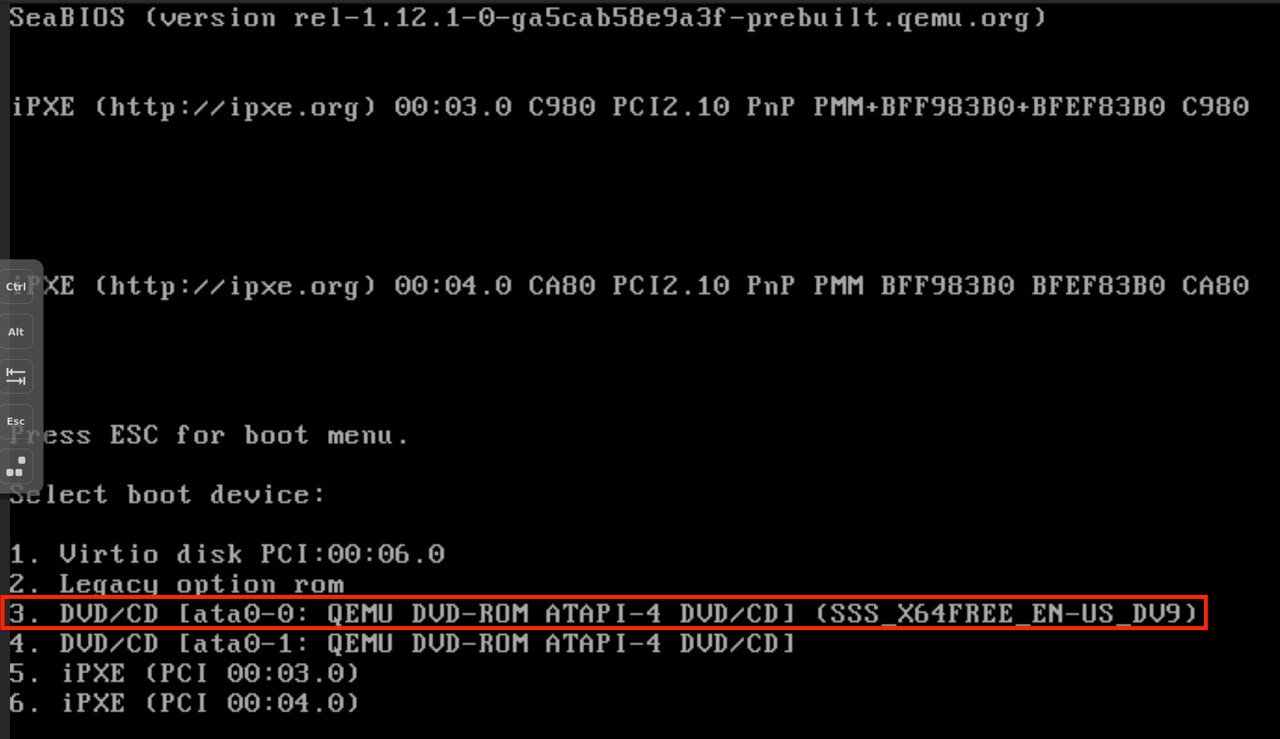
As the screenshot showing below, you should press 3 to enter the installation guide of Windows OS
Windows OS installation guide booting
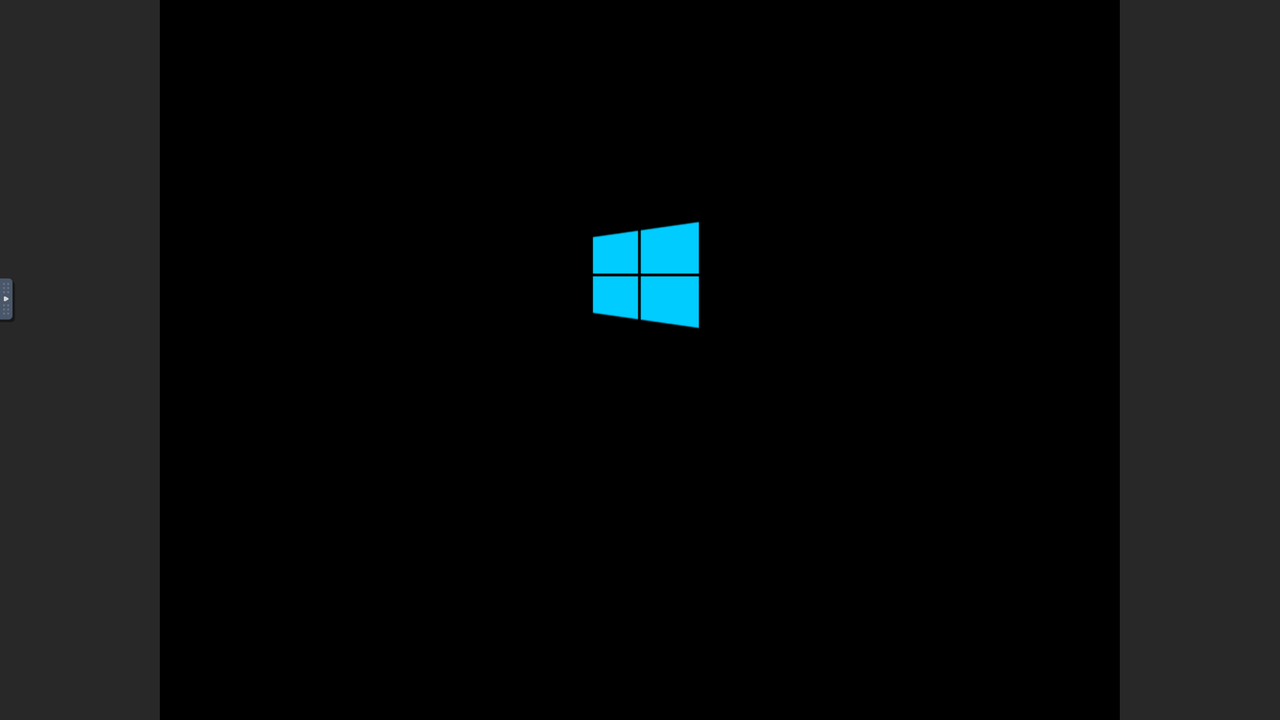
Set your preferences

Select language and other preferences
Launch Install
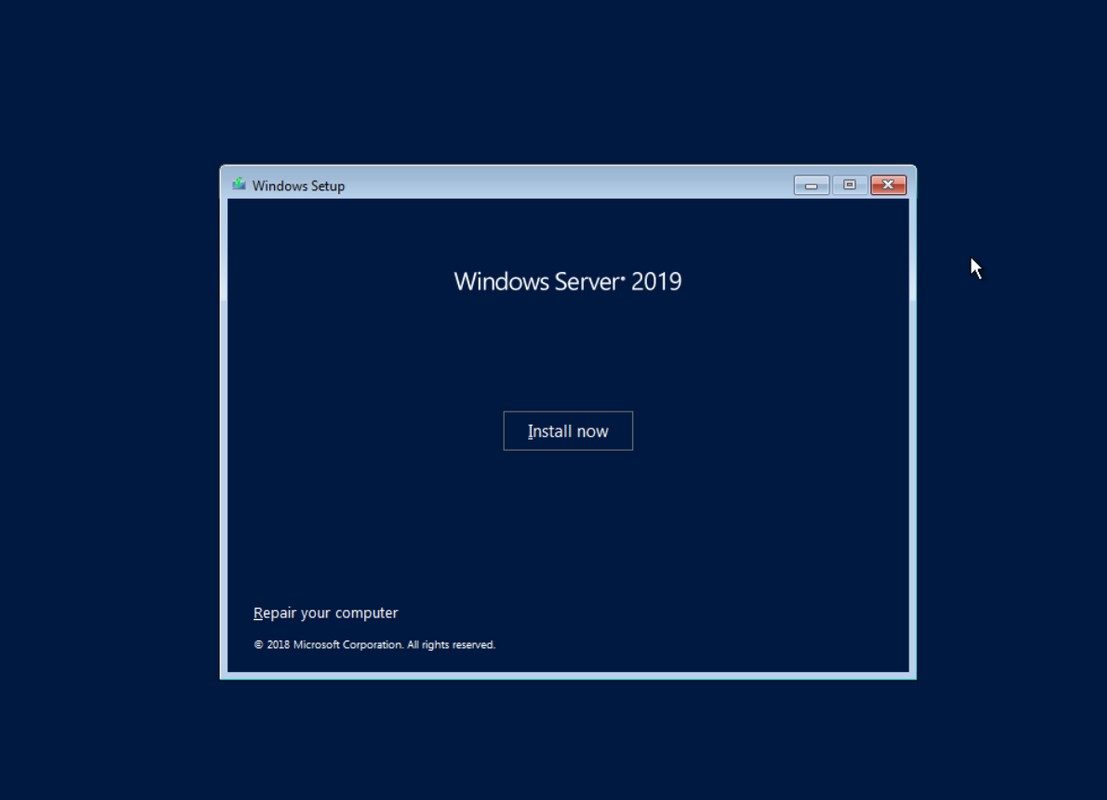
Entered your preferences, you can start to install by clicking Install now button.
Setup is Starting

Select OS
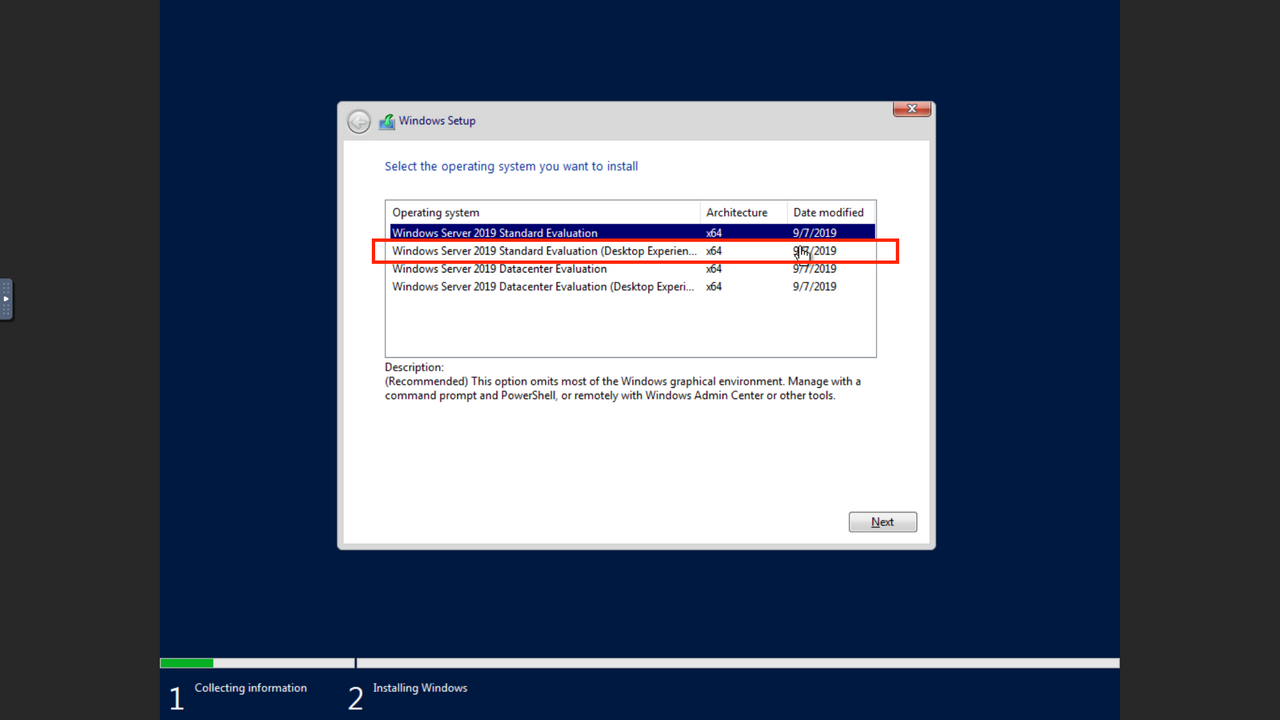
Here we take Windows Server 2019 Standard Evaluation (Desktop) as an example. With the Windows graphical environment, we are able to configure IPv6 address simply by several clicks.
Accept License Terms
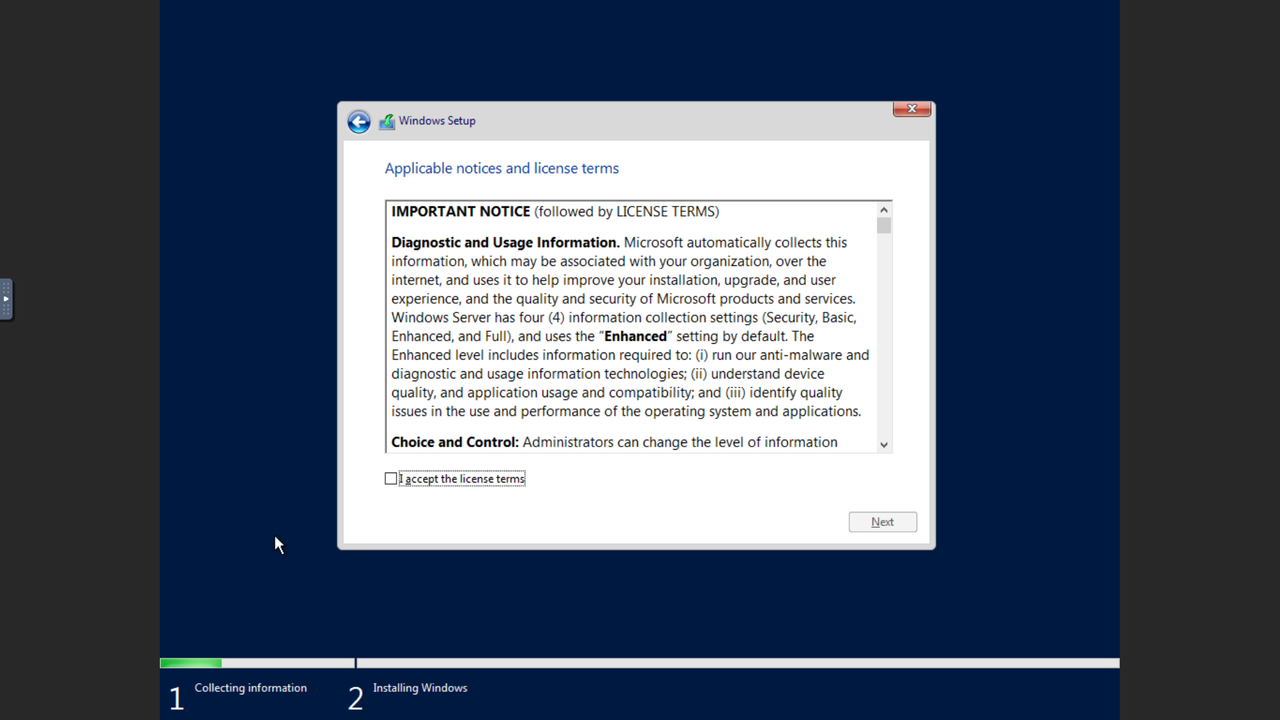
To continue the procedure, you are supposed to accept the license terms then go Next.
Select Custom Install
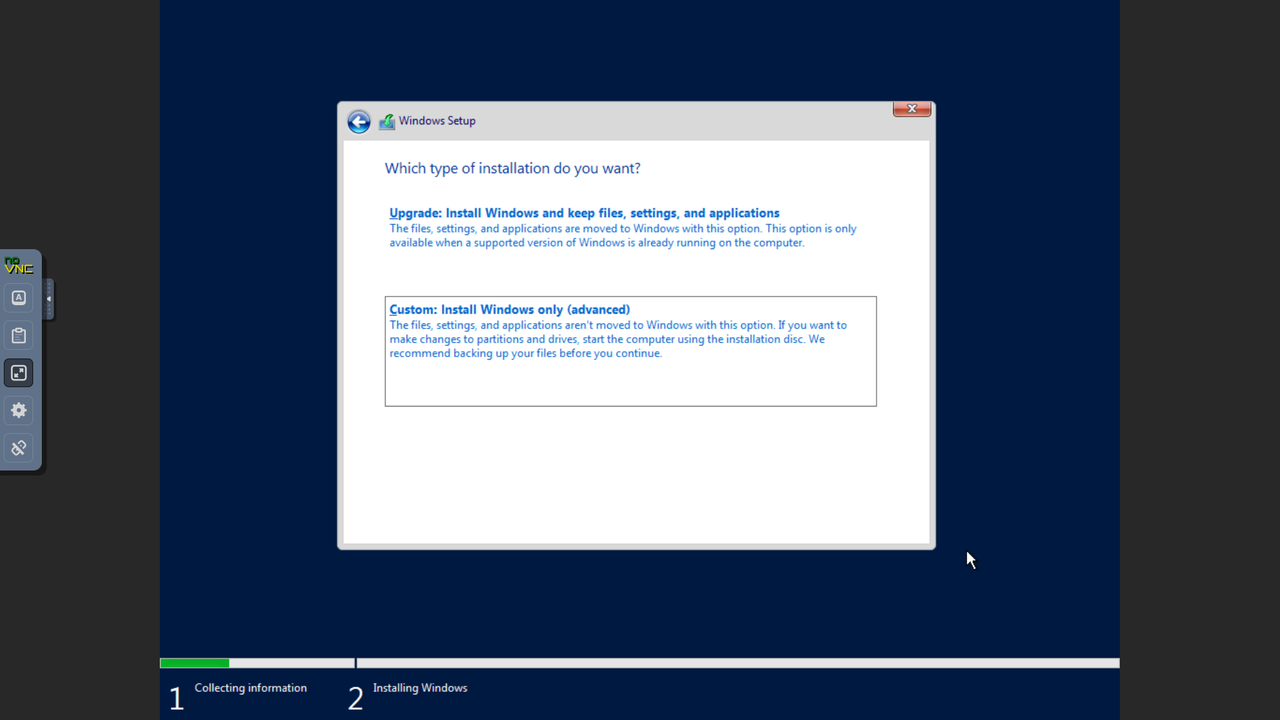
Select Custom: Install Windows Only (advanced) since it's a brand-new OS.
Load Driver
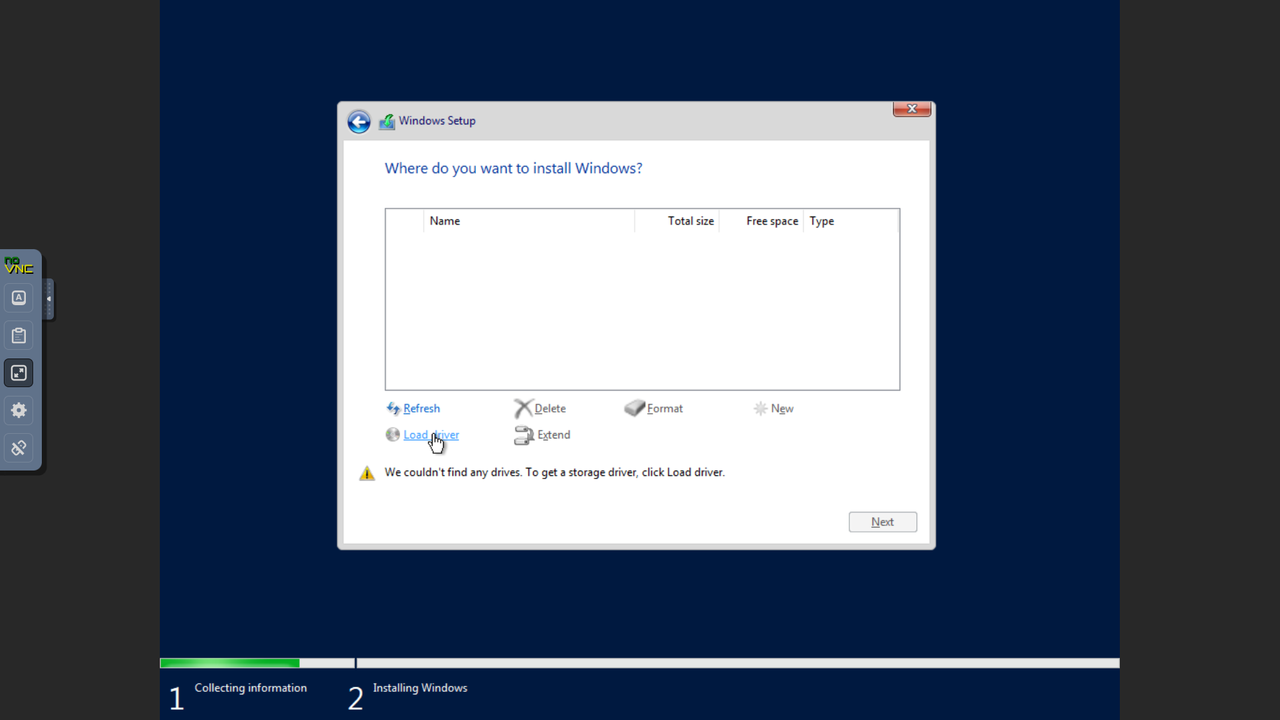
Click Load driver load drivers for installing the networks:
Validate Load Driver
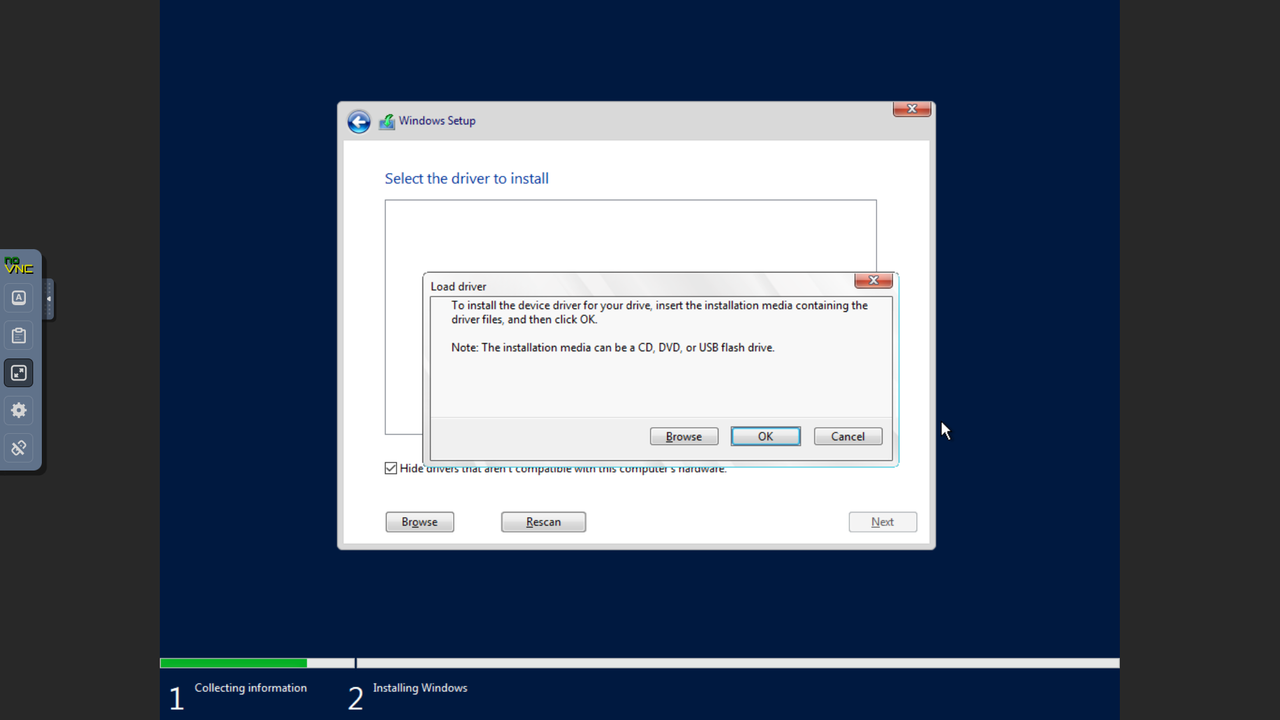
Press OK to continue
Select Driver to Install
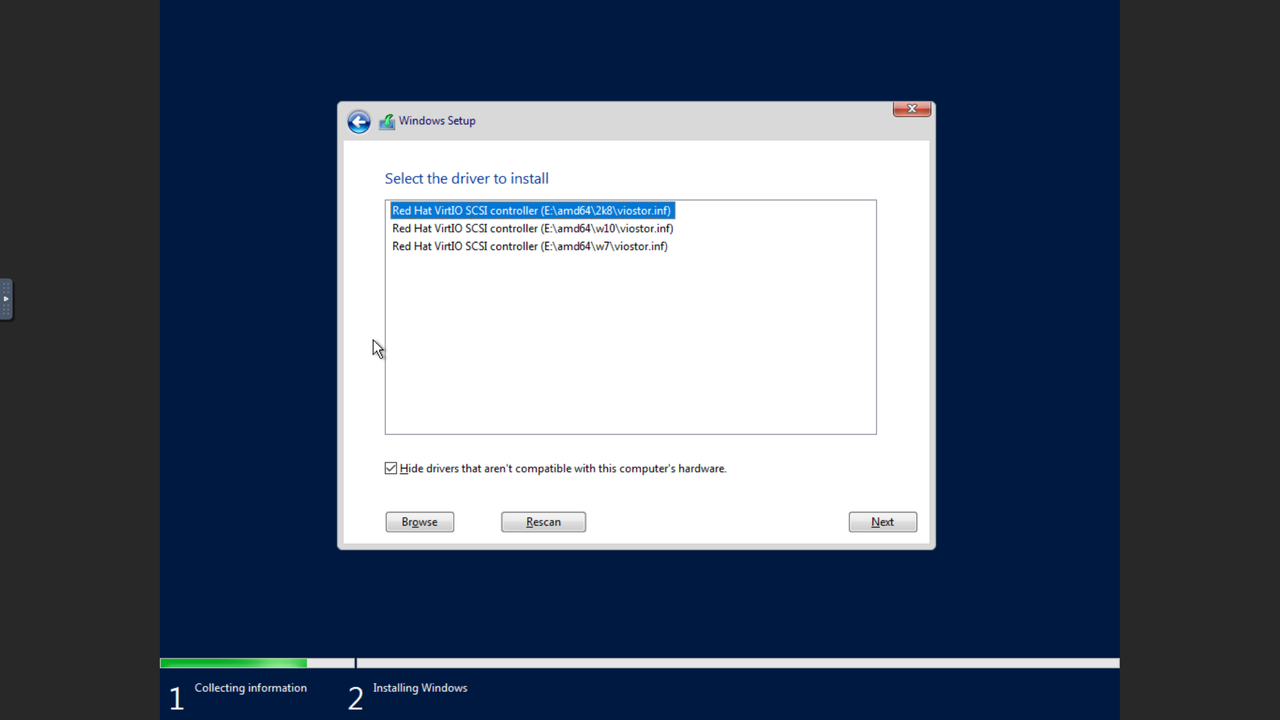
Now you have the driver list to select. Here we select the first one as default then go Next
If there is no drivers here, please make sure you have virtio-win image prepared as explained How To Deploy A VPS With Other OS On Rapid.Space
Wait for driver installation
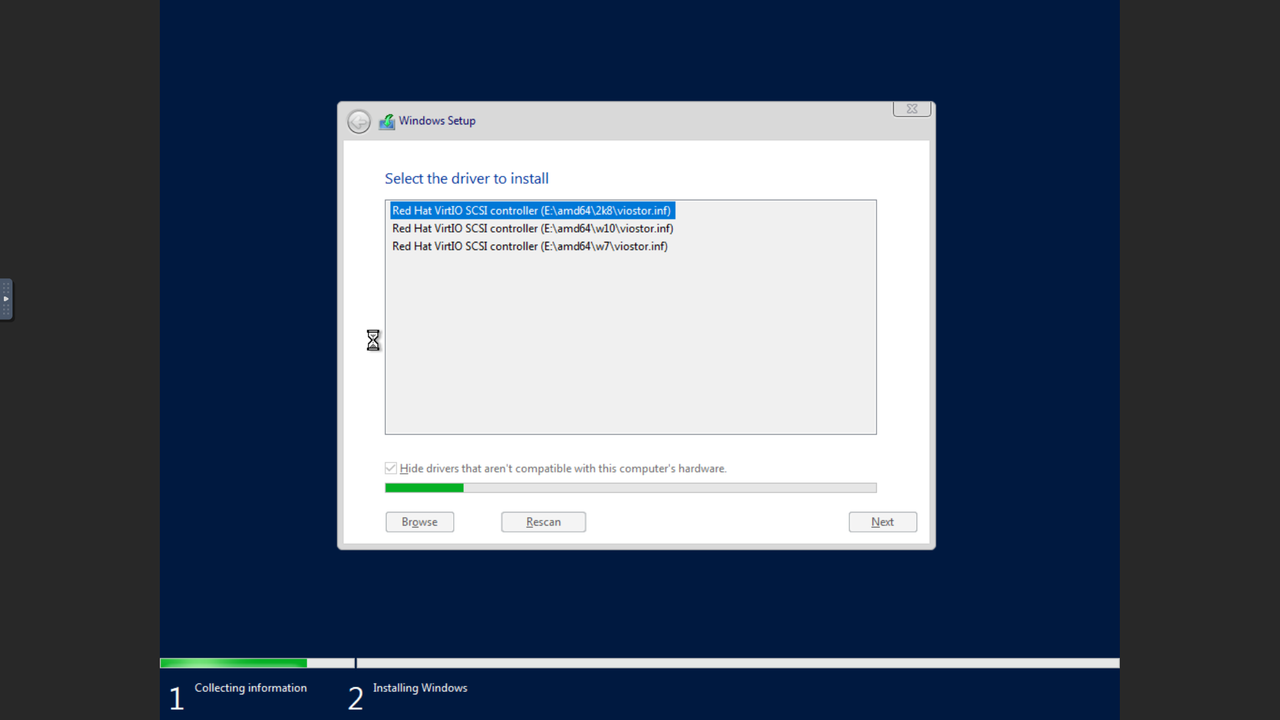
Select Drive to Install Windows
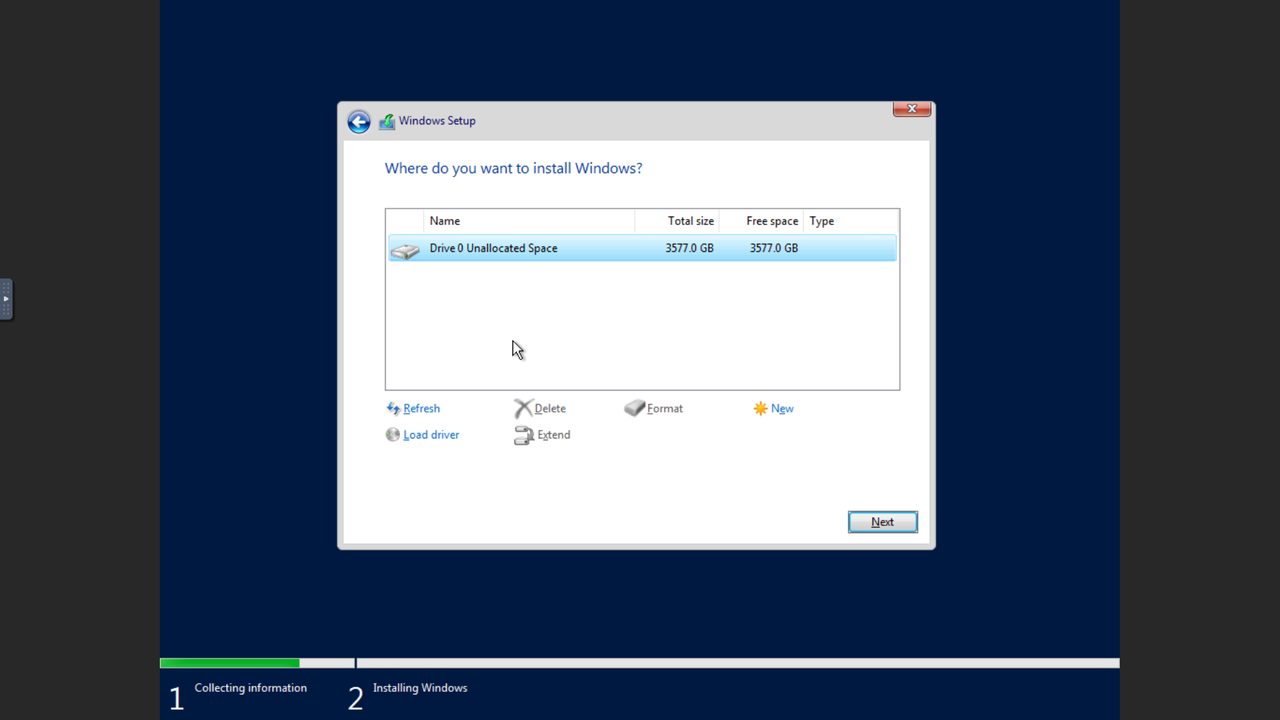
After driver installed, you can select where you want to install Windows on the VM. Here we only have one drive left, so we simply select this one and go Next :
Wait for installation of Windows to complete
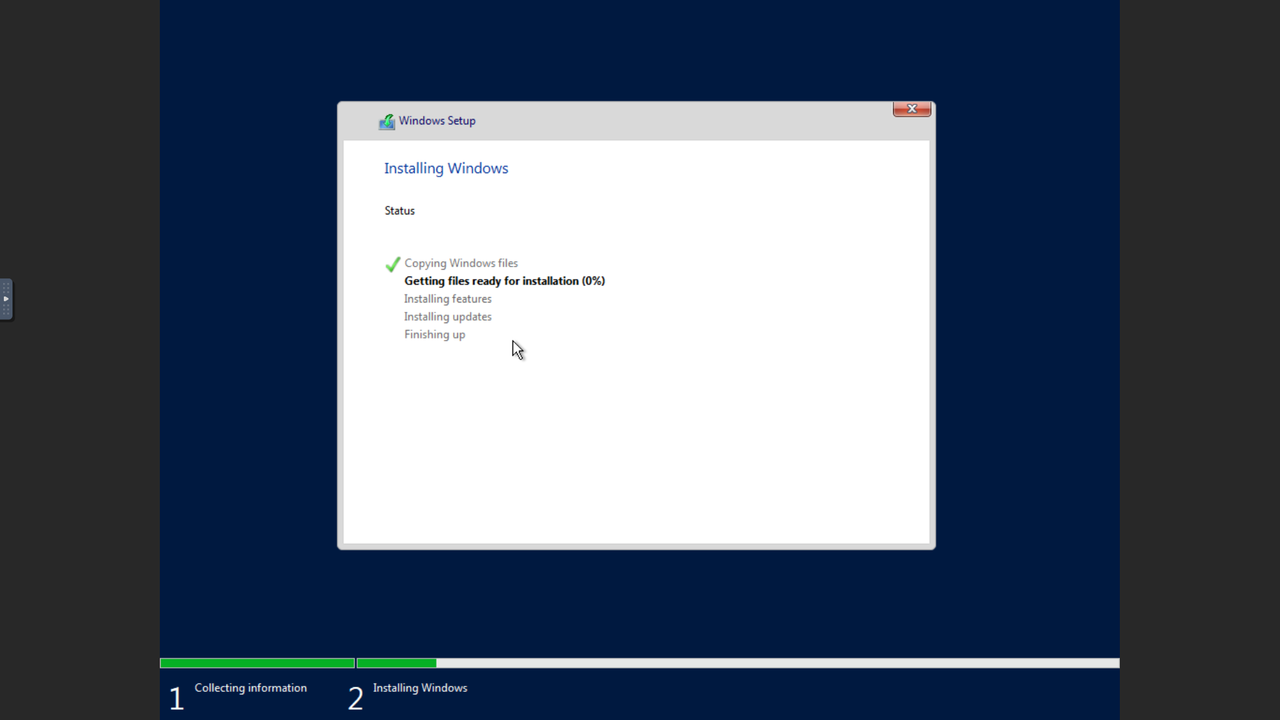
Restart now
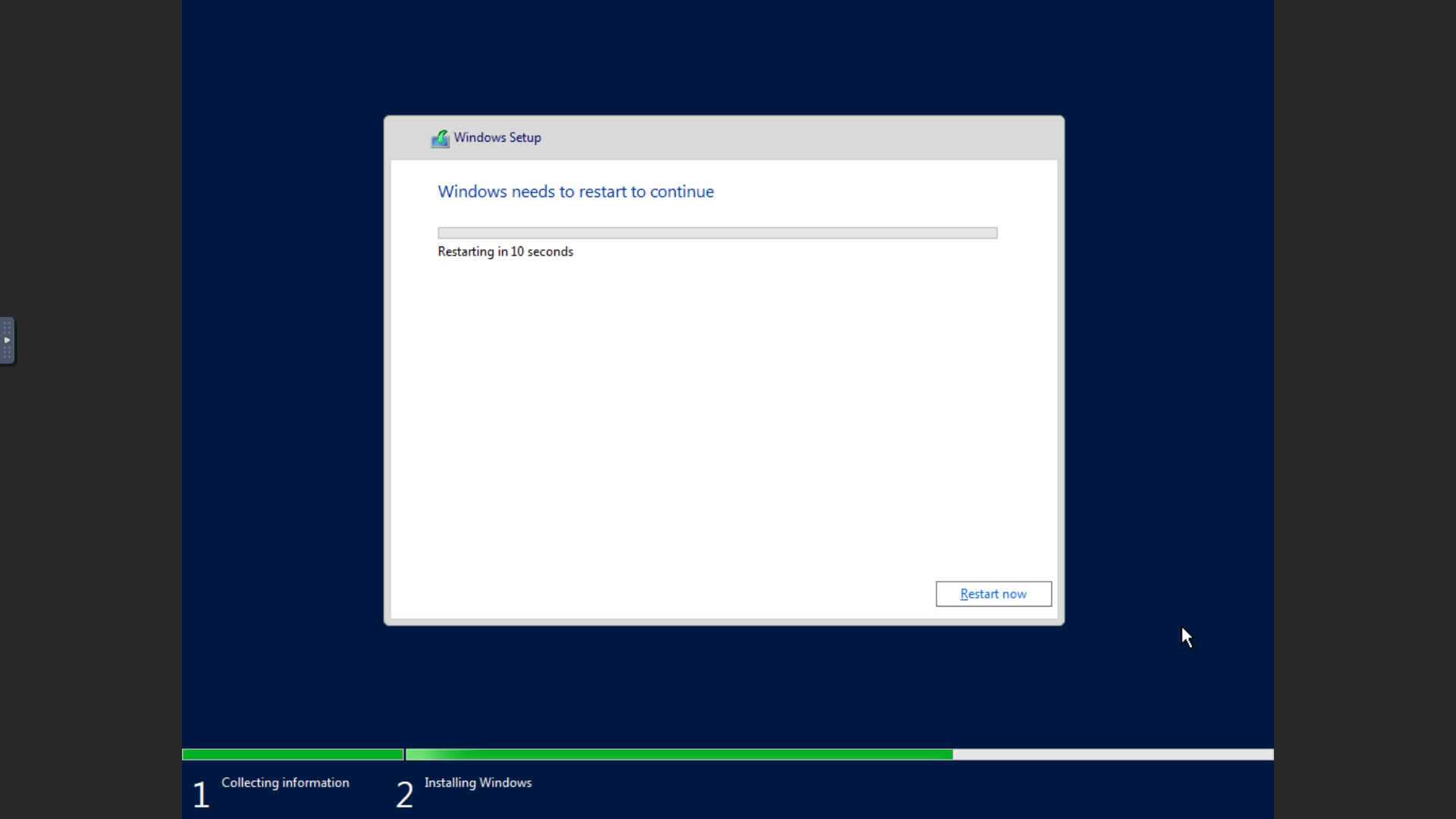
Wait until the last procedure done, press Restart now to get your new Windows.
Wait for restart
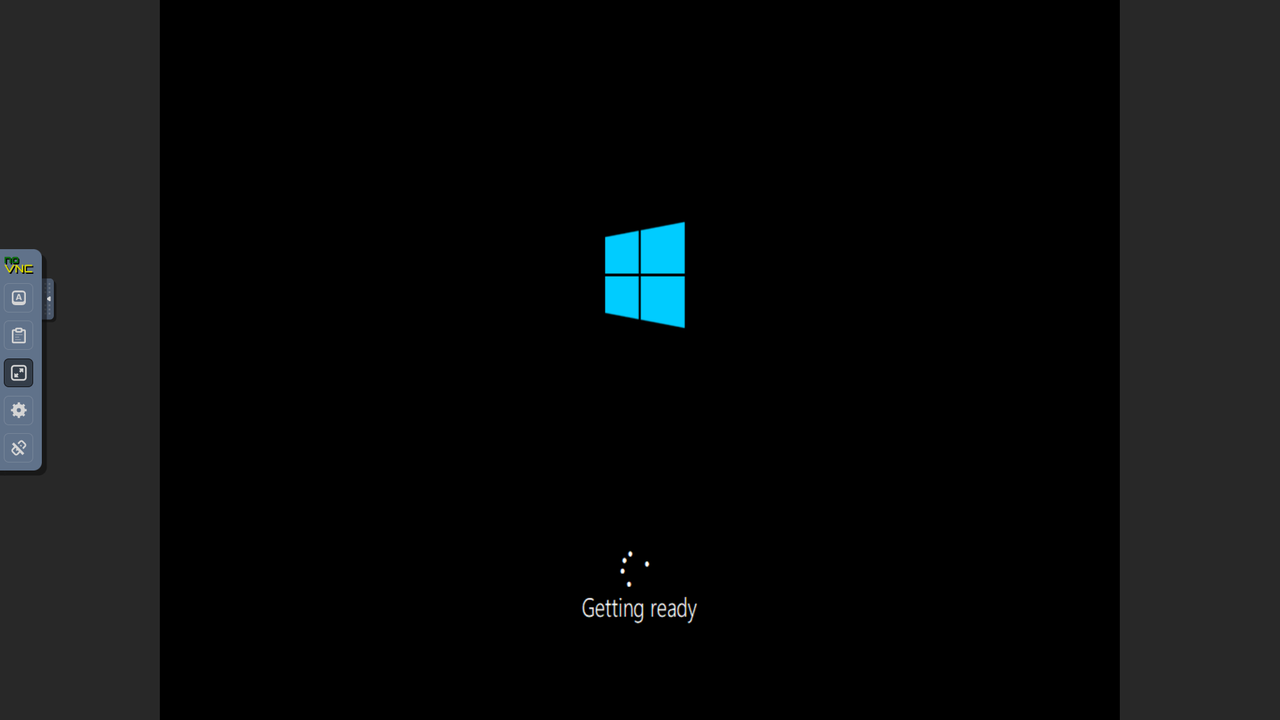
Credential Setup
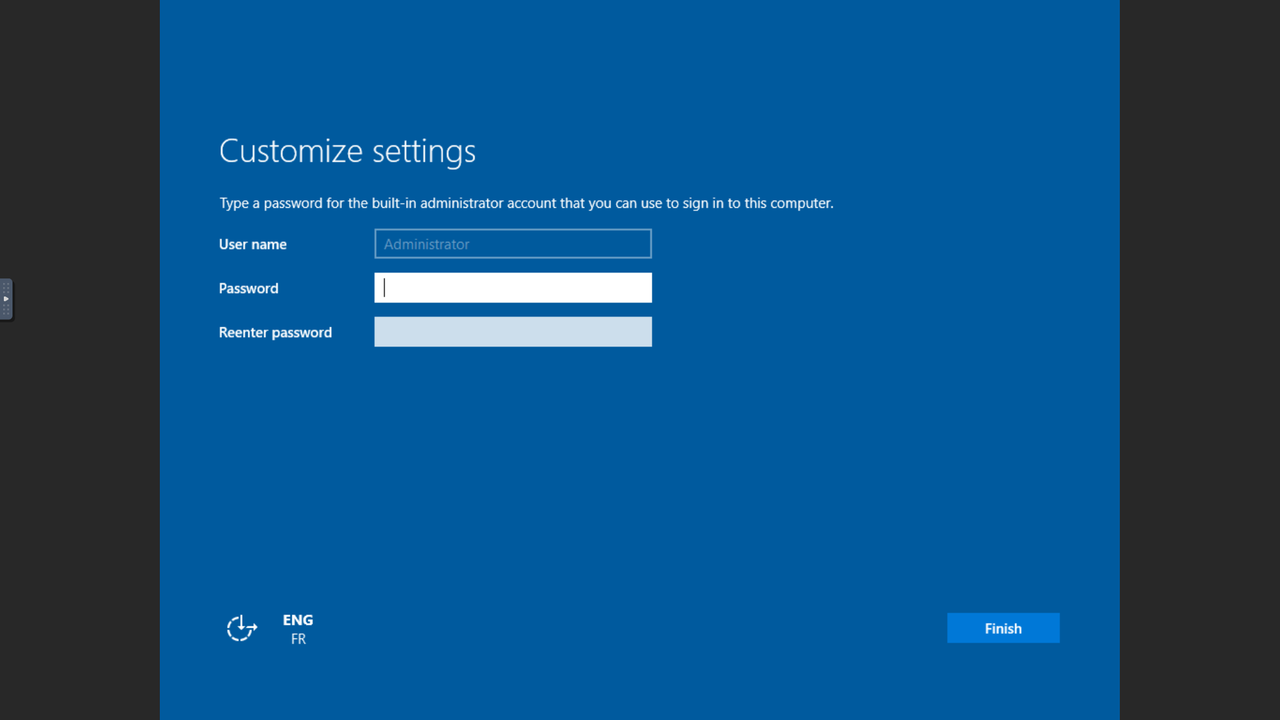
Set your Administrator's password to login to your Windows.